Apple iPad Device
Foxwell State Secondary College is an iPad school. Our school's pedagogy and curriculum is specifically designed with iPad placed as the central learning tool for both students and teachers. Teachers use them as an environment to facilitate deeper engagement in the learning process, access higher order thinking skills and accelerate student-driven learning.
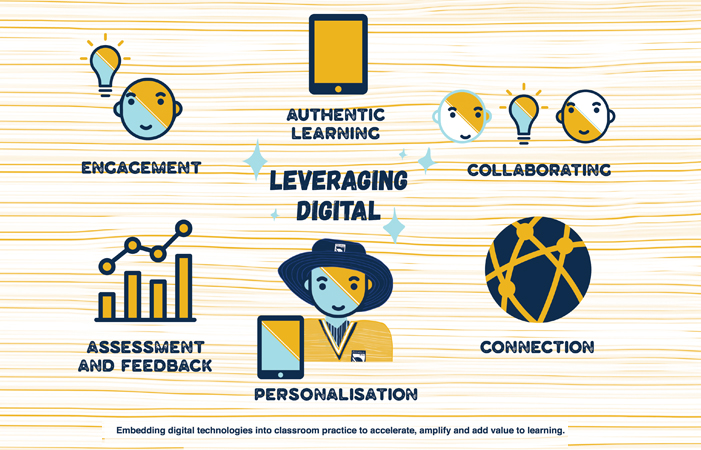
School Managed iPad Program
Students will have the opportunity to participate in our school's iPad program. This program will engage our learners with today’s technology and assist them in reaching their full potential in all areas of the curriculum.
Our Managed iPad program supports our intentions to provide a personalised, challenging and connected learning experience. The creative tools and the ecosystem allow students to participate in learning, supporting our vision
to leverage digital. Our evidence in practice to date has shown that the iPad has enabled students to have more choice in the way they construct their understanding and show their learning.
iPads are managed by the school’s IT Department where restrictions are applied to with the school’s IT use agreement and to keep your child engaged in their learning.
Getting Ready for Learning
(Years 10 - 12)
What does my child need on their first day at Foxwell?
A 64GB or 256GB iPad. Recommended models = 10th or 11th GEN.
Keyboard case
Wired Headphones
During Senior Schooling, students and families can opt for a MacBook or an iPad as their preferred device for Learning in Years 11 and 12.
If your child is bringing an existing device it needs to be iPad Generation 8 or newer. Don’t forget to buy an appropriate case and headphones which are compatible with the device. Cellular iPads with SIM cards are not allowed and breaches the school's Responsible Behaviour Plan for Students.
It is expected that student's arrive on their first day with the iPad setup, with an Apple ID attached and the school apps as per the apps list installed.
Foxwell I.T. department Staff will provide your child with their login details for all platforms relating to their learning.
Parents have the option to use parental restrictions to help keep control of their childs iPad using the screen time settings built into the iPad Operating System. Below are links availabe to parents on how you can setup these restrictions with these easy to follow setup guides provided by Apple Support. The links are ordered in method of completion.

The following devices are acceptable for students, however, will not run some apps that may be required for curriculum purposes and may not be able to be updated to new operating system releases.
- iPad 8th & iPad 9th generation with a minimum of 64 GB storage
The following add-ons are recommended for all students:
- Apple Pencil, Logitech Crayon or similar writing stylus
- Case
- Keyboard (usually a part of the case)
Recommended Extras
- Glass screen protector
- AppleCare, Warranty and/or Accidental Damage Protection
Apple provides in store and online support for all Apple products, regardless of where they are purchased. You can find out more information about Apple Support and Apple Care Products at https://support.apple.com/en-au
Foxwell SSC are partnered with JB Hi Fi, Domayne Bundall, Harvey Norman Burleigh and School Locker to provide new students with discounted iPads, cases and Apple Pencils. See below on how to secure your iPad:
JB HI-FI Links:
Portal link is www.jbeducation.com.au/byod
School Code (Parent Access)
FOXWELLBYOD2025
Apps and textbooks
It is our school's aim to have all text resources accessible on iPad. This includes textbooks, novels, worksheets and written resources.
Information about specifically required apps is included in the school resource list, released in term 4 for the following school year. Most apps will be free, however there may be some that have a small cost.
iPad provides the perfect platform for students to take and store classroom notes, homework, worksheets and study notes. It provides a selection of tools that allow for shading, illustrating, marking up documents and simply recording information. A notetaking app is provided to all students at the commencement of each school year. It is expected that this is where the vast majority of schoolwork will be recorded.
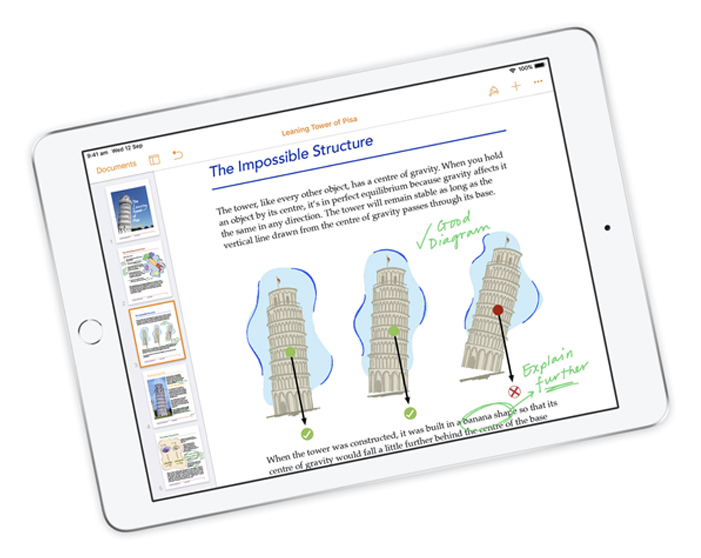
Microsoft Office 365 (including OneNote, Word, Excel, PowerPoint, OneDrive)
Students are eligible for Office 365 Education for free, including Word, Excel, PowerPoint, OneNote and OneDrive.
OneDrive is a part of the Microsoft Office 365 Suite and provides students a place in the cloud to store, share and sync files.
Cybersafety
Foxwell State Secondary College is committed to ensuring all members of the school community have a safe and enjoyable online experience. Further information in relation to Cybersafety is made available to parents and students throughout the school year in the form of parent information sessions, school newsletters, targeted lessons, parent and student workshops and the school website.
Teachers at Foxwell State Secondary College utilise Apple Classroom to allow them to easily monitor student iPad use while in the classroom environment. Within the Apple Classroom environment teachers can monitor Bluetooth connected iPads, create workgroups, assign and share class activities and track students' progress.
Prior to determining the use of digital resources, teachers conduct a risk assessment in order to inform of any associated risks in relation to student e-safety and privacy. Teachers develop and implement strategies for mitigating such risks.
Tips and advice on what parents and guardians need to know, including online safety basics, good habits, privacy and the hard-to-have conversations is made available by the e-safety commissioner at https://www.esafety.gov.au
We recommend that for maximum security:
- Password or network key protection is enabled on all home and mobile WiFi networks
- Privacy and parental restrictions are password protected
- A passcode is set and not shared with others
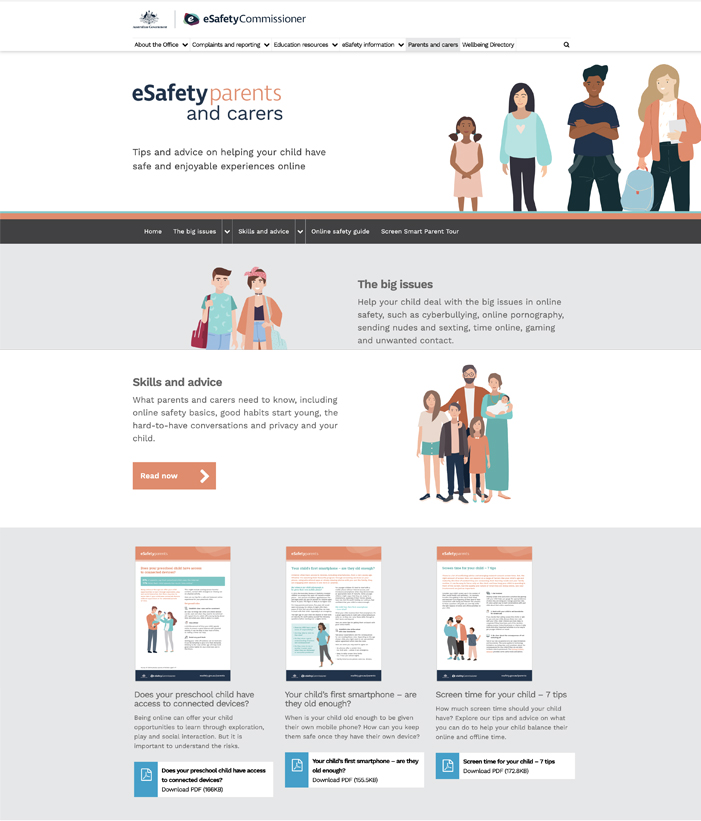
Screen Time
There is a lot of new and emerging research available about screen time, and knowing where to look to for advice about what is right for a young person can be challenging. The e-safety commissioner provides useful information for schools and parents alike in determining appropriate screen time. It outlines that the right amount of screen time can depend on a range of factors, including:
- Age and maturity
- Content
- Learning and curriculum needs
- School and family routine
At Foxwell State Secondary College, we consider a child's screen use in the context of the whole school environment and experience. We use a 7-step process in determining and monitoring screen time for our students:
- Being involved in student's screen experience
- Working with student's to set appropriate expectations
- Developing and implementing appropriate boundaries
- Setting device free zones and times at school
- Encouraging a balance of screen time with other activities
- Using e-learning tools to help monitor and manage access
- Leading by example in assisting students to develop positive digital mindsets.
iPad Support
Setting up your iPad: https://support.apple.com/en-us/HT202033
Updating your iPad to the latest Operating System: https://support.apple.com/en-au/HT204204
Backing up and restoring your iPad: https://support.apple.com/en-au/HT203977
Creating an Apple ID without a payment method: https://support.apple.com/en-au/HT204034
Redeeming App Store & iTunes Gift Cards: https://support.apple.com/en-au/HT201209
Downloading apps and games using the App Store: https://support.apple.com/en-au/HT204266
Using parental controls on your child's iPad: https://support.apple.com/en-au/HT201304
Setting up Find My iPhone on all devices: https://support.apple.com/en-au/HT205362
Setting up and using Family Sharing: https://support.apple.com/en-au/HT201060
Connecting to WiFi: https://support.apple.com/en-au/HT202639